- Account Home
- Language
- News
- Products
-
Cases
By Service
- Help & Support
- Partners & Training
- About Us
With CloudFormation Designer, you can view the graphic representations of resources in a stack template, and author and edit the stack template in a more visual and simple way.
In the navigation pane of the ZStack Private Cloud UI, choose . Then, the Designer interface is displayed.
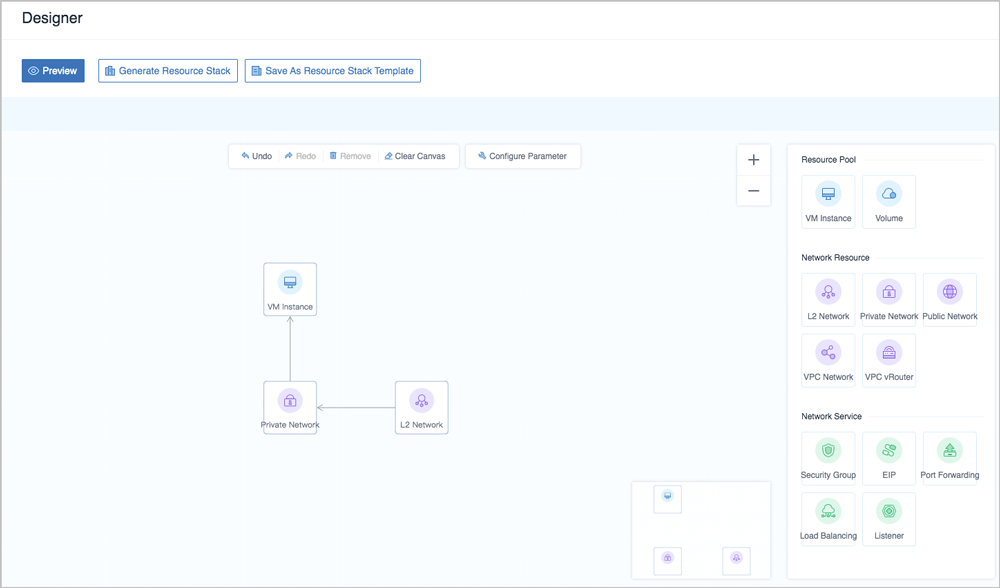
The toolbar provides quick access to commands for common actions, such as previewing a template, generating a resource stack, and saving the diagram as a stack template.
Back to Top
Email Us
contact@zstack.ioEmail Us
contact@zstack.ioEmail Us
contact@zstack.ioThe download link is sent to your email address.
If you don't see it, check your spam folder, subscription folder, or AD folder. After receiving the email, click the URL to download the documentation.Thank you for using ZStack products and services.
Submit successfully.
We'll connect soon.Thank you for using ZStack products and services.