- Account Home
- Language
- News
- Products
-
Cases
By Service
- Help & Support
- Partners & Training
- About Us
The Cloud provides some commonly used sample templates for you to quickly create resource stacks in CloudFormation.
 Note: The sample template remains enabled and cannot be modified.
Note: The sample template remains enabled and cannot be modified. Note: For more information about the template syntax, see the Stack Template Syntax topic.
Note: For more information about the template syntax, see the Stack Template Syntax topic.On the Sample Template page, select a sample template and click . Then, the Generate Resource Stack page is displayed.
The following is an example of creating a resource stack by using the selected sample template (ZStack.System.v1.EIP) above. CloudFormation will automatically create an EIP and attach it to a VM instance. Configure the following parameters:
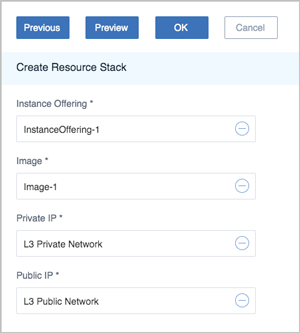
 Note:
Note: Back to Top
Email Us
contact@zstack.ioEmail Us
contact@zstack.ioEmail Us
contact@zstack.ioThe download link is sent to your email address.
If you don't see it, check your spam folder, subscription folder, or AD folder. After receiving the email, click the URL to download the documentation.Thank you for using ZStack products and services.
Submit successfully.
We'll connect soon.Thank you for using ZStack products and services.