- Account Home
- Language
- News
- Products
-
Cases
By Service
- Help & Support
- Partners & Training
- About Us
This topic mainly describes how to use affinity groups to better manage VM instances and hosts via the method from .
In the navigation pane of the ZStack Private Cloud UI, choose to enter the Affinity Group management page.
On the Affinity Group management page, you can view the information of all currently existing affinity groups, including the affinity group name, specified policy, binding VM count, affinity group type, owner, and creation time. Also, more operations are supported, such as creating, enabling, and disabling an affinity group, as shown in Affinity Group Management Page.
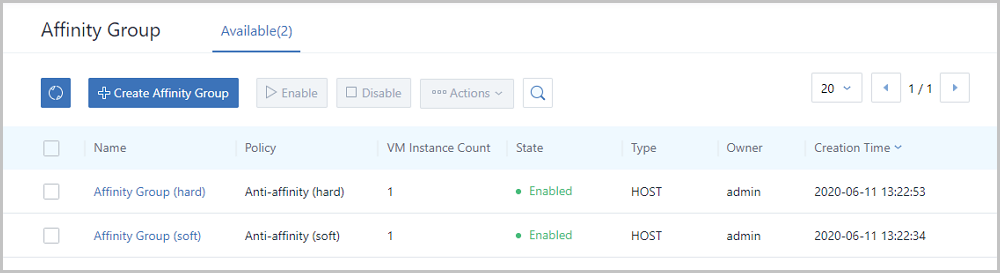
Allocate VM instances in the affinity group to different hosts as much as possible. If no more hosts are available, the VM instances will be allocated randomly.
Strictly allocate VM instances in the affinity group to different hosts. If no more hosts are available, the allocation fails.
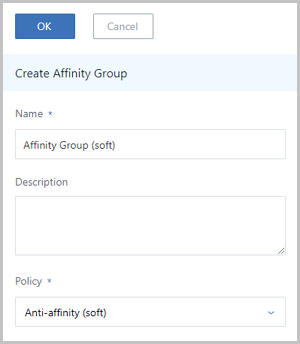
This topic mainly describes how to use affinity groups to better manage VM instances and hosts via the usage method from .
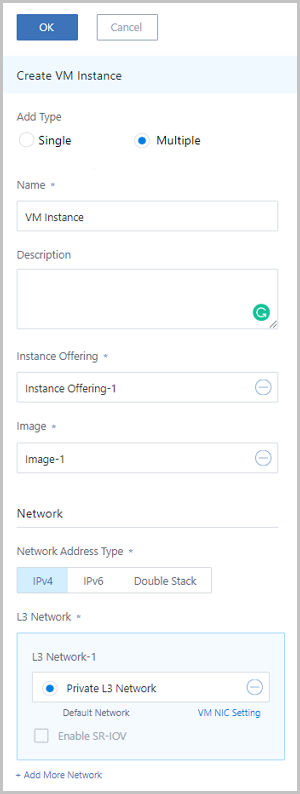
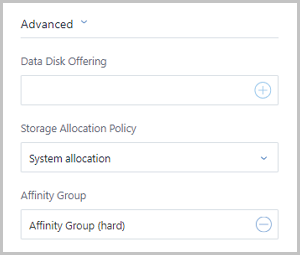
Back to Top
Email Us
contact@zstack.ioEmail Us
contact@zstack.ioEmail Us
contact@zstack.ioThe download link is sent to your email address.
If you don't see it, check your spam folder, subscription folder, or AD folder. After receiving the email, click the URL to download the documentation.Thank you for using ZStack products and services.
Submit successfully.
We'll connect soon.Thank you for using ZStack products and services.